Content Creation
The content creation process includes edit and review cycles. The summary of steps is:
- Write the script.
- Write the htm pages.
- Generate the document.
- Review the document.
- Repeat as necessary.
 The information provided here is just the essentials. For more detailed information, see the DyanDoc Operator's Manual.
The information provided here is just the essentials. For more detailed information, see the DyanDoc Operator's Manual.
Now that you have set everything up, you can start to work on your document. First, let's take a look at the provided files and a general structure of the files we'll be working with. A typical project folder will look something like this.
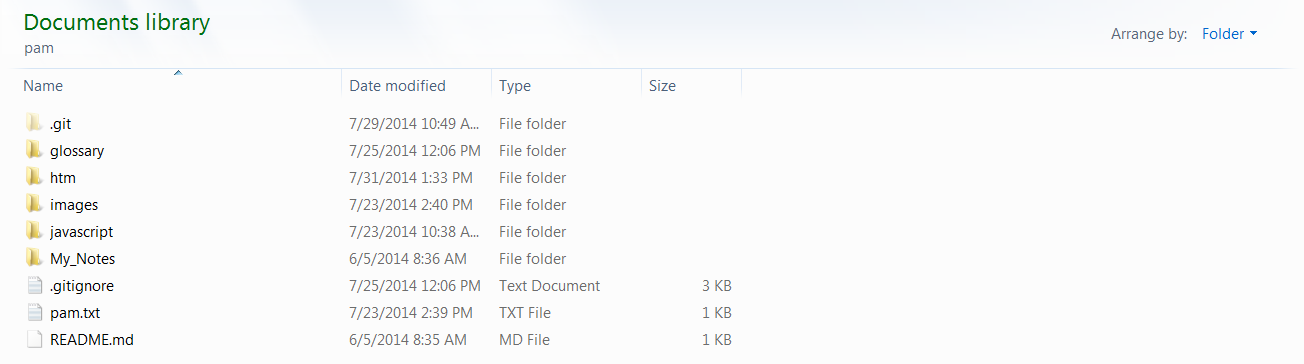
- projectName.txt: This file controls how dynadoc reads and generates the document. We will discuss it in depth in the following sections.
- css: This folder can contain any local css required.
- glossary: The glossary folder contains two files, a glossary.csv and an exclude.csv. These files are used to automatically generate a glossary for your document. Full details of the glossary are covered in the DynaDoc manual.
- htm: This folder contains the raw modular htm files that are the actual content of the project. HTM files are simply HTML. In DynaDoc, the .htm extension is used to designate that the file is input into the DynaDoc scripts, while HTML files are the output. Most of our time will be spent working with files in this folder.
- images: This folder contains local images that will be included in the document.
- javascript: This folder contains local javascript files. Javascript is a programing language that allows us to make HTML pages more dynamic. Discussing JavaScript's many applications is beyond the scope of this document, but several basic examples will be provided.
- My_Notes: This folder contains files used by an end-user to create custom notes in the document. We will not be making any considerable changes to the files in here.
 The required folder (installed as part of the www repository) is to be used for any common elements, such as images for the logo and page navigation, or local css. The local folders should only be used for project specific content.
The required folder (installed as part of the www repository) is to be used for any common elements, such as images for the logo and page navigation, or local css. The local folders should only be used for project specific content.
 The template folder (installed as part of the www repository) is used to create new projects. Git does not include empty folders, so the template will not include all folders above. You can add desired folders like images and pdf to each project individually, or you can add folders to your local template folder so that all new projects you create will include these folders by default.
The template folder (installed as part of the www repository) is used to create new projects. Git does not include empty folders, so the template will not include all folders above. You can add desired folders like images and pdf to each project individually, or you can add folders to your local template folder so that all new projects you create will include these folders by default.

