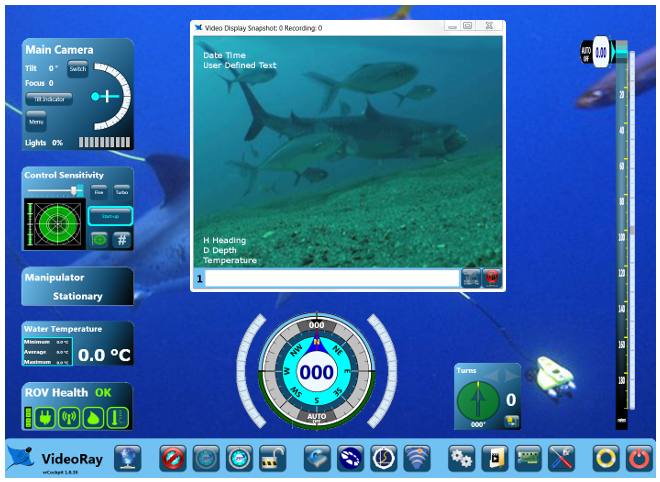InstrumentsIn addition to controlling the Pro 4 and displaying video, VideoRay Cockpit provides numerous feedback and control instruments. These instruments float on the desktop and can be moved, resized, turned on or off or made transparent. You can also restore their sizes and positions to their default locations. VideoRay Cockpit Display with Instruments Highlighted
Moving InstrumentsTo move an instrument, click on a background area of the instrument with the left mouse button and drag it to the desired location. Some instruments have indicators, buttons or key-in fields. Do not click on these items when trying to move an instrument. Resizing InstrumentsTo resize an instrument, hover the mouse over the instrument, and then move the cursor toward a border. When the cursor reaches the border, the border will highlight. Click on the highlighted boarder with the left mouse button and drag it to the desired size. You can resize the instrument by clicking anywhere on the highlighted border. You do not need to drag the border from a corner. Locking Instruments Sizes and LocationsThe sizes and locations of instruments can be locked so that they cannot be resized or moved. See the Lock Instruments Sizes and Location section for more information. Toggling Instruments between Opaque and Transparent IndividuallyTo make an instrument transparent, double click on it with the right mouse button. To restore an instrument to opaque, double click on it again with the right mouse button. Closing InstrumentsTo close an instrument, hover the mouse over the instrument, and then move the cursor toward a border. When the cursor reaches the border, the border will highlight and an "X" will appear in the upper right. Click on the "X" to close the instrument. See the section below and the User Settings and Instrument Display sections for more information about how to close and reopen instruments. Additional Control MethodsIn addition to the operations above that work directly on individual elements, there are other methods to control instruments individually or as a group. User SettingsThe Instruments tab within User Settings allows you to turn instruments on or off individually. The Instruments tab also has a button to restore all of the instruments to their default sizes and locations. See the User Settings Section of the VideoRay Cockpit Guide. Control Bar ToolsThe Control Bar has three tools that allow you to close all instruments, make them all transparent, or make them all opaque. See the Instrument Display Control Section of the VideoRay Cockpit Guide. Instruments Display Control HierarchySome settings methods take precedence over other settings methods.
Factory Default Sizes and LocationsInstruments sizes and locations can be reset to the original factory setting. See the User Settings section for more information. |
|
|
|