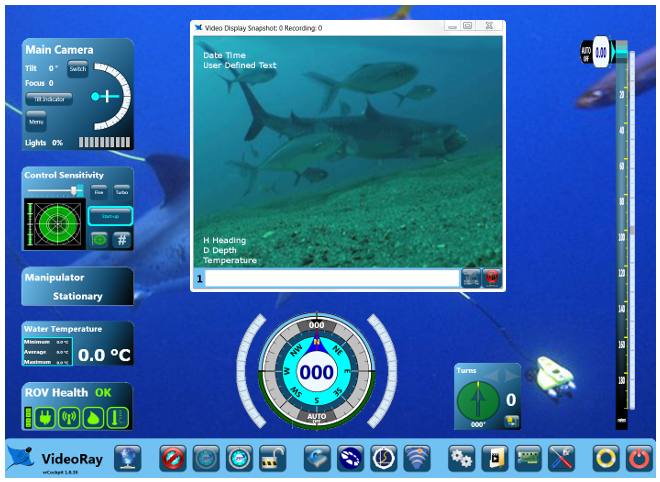Video WindowThe video window consists of four parts: 
The video window can be a set to maintain a fixed size or be resizable. If the window is set to fixed size, the video window is set to 640(H) X 480(V) pixels and only the standard Close button is available. The window location can be moved, but the size and aspect ratio cannot be changed. If the window is set to allow resizing, the standard window controls for resizing by dragging the sides or corners are available, and the Minimize, Maximize (full screen) and Close buttons are available. See Video Capture and Display Advanced Settings section for information on how to change the video window from a fixed size to resizable. Video Window Title BarThe video window title bar displays the number of snapshots and video recordings captured during the current session. When video is being recording the word "Active" and the current video file size is also displayed. These numbers are not retained when you close VideoRay Cockpit. If there are no snapshots or recordings, no information is displayed. Video Display AreaThe video display area displays the video from the active camera, which can also include the text overlay. When video is being recorded, a flashing red dot is displayed in the upper right. When audio is being recorded (not muted), the word "Audio" appears under the flashing red dot. The flashing red dot and the word "Audio" are for information only and are not recorded. Video Text OverlayThe video text overlay controls enable the display of the date, time, ROV sensor data, user defined text and digital on-screen graphic (logo) to be overlaid on the video image. Data from attached accessories or other sensors can also be imported and displayed on the video as overlay text. See the Data Import section for more information about importing data from accessories. Audio Recording and MutingRecorded audio can be used to add narration to the video in real time. Whenever video is being recorded, audio is also being recorded to the same file. The audio can be muted to eliminate background noise or unwanted conversations. The Audio Mute button can be found in the lower right corner of the video window. Microphone selection can be made using the Video Settings section of the System Settings tab of the User Settings. Microphone volume adjustments can be made using the standard Microsoft Windows audio settings and properties. |
|
|
|
Pro 4 Operator's Manual