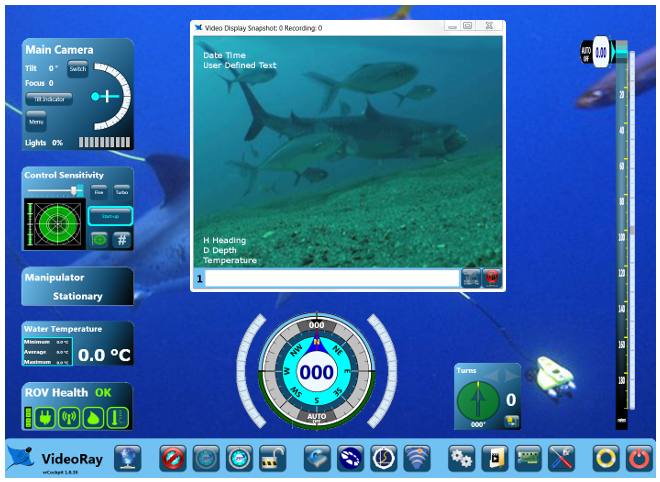Engine Room Controls
Various control buttons are included in the Engine Room. From right to left, these include: Unlocking the Systems Tuning ParametersTo modify the systems tuning parameters (described in more detail in the next section), you must first unlock the systems tuning panel. Unlock the systems tuning panel by clicking on the Lock toggle. This will turn the locked icon into the unlocked icon and activate the systems tuning panel. You can then modify the settings.
Restoring the Factory Default Systems Tuning ParametersTo restore the factory default values for the systems tuning parameters, click on the Restore to Factory Defaults button.
Store the Settings for Future Sessions
To store the systems tuning parameters on the ROV for future sessions, click on the Store Settings on the ROV button. When you are finished modifying the systems tuning parameters, click on the Lock toggle to lock the Systems Tuning panel and avoid inadvertently changing a setting. Calibrate the Compass
For more information, see the section about Compass Calibration.
Reset the ROV
To reset the ROV, click on the Reset ROV button. Resetting the ROV is like rebooting a computer. This button allows the ROV be reset without having to power down the system or unplug and replug the tether. In general, the ROV should not need to be reset, but this feature may help with some diagnostics procedures. Launch VideoRay UpdateThe remaining button in this section is used to update the firmware in the ROV.
See the Software Updates section of this guide for more information about VideoRay Update. |
|||||||||||||||||||
|
|
Pro 4 Operator's Manual