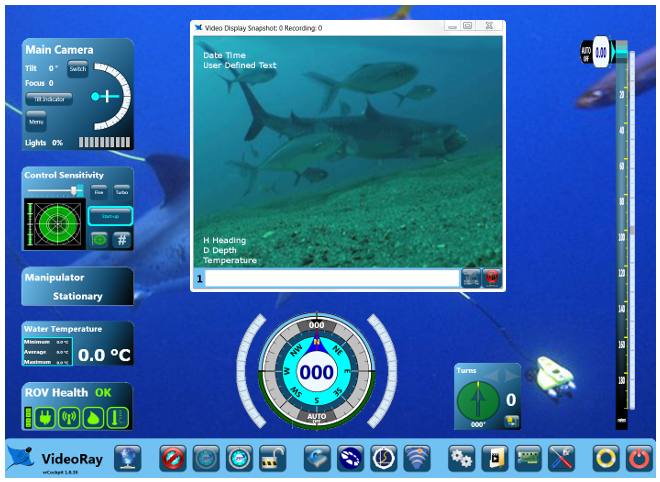Auto DepthAuto Depth can be used to maintain an existing depth, or surface or dive to a specified depth. Auto Depth is designed to be as seamless as possible so that you can pilot without having to constantly engage and disengage it when alternating between hovering and changing depths. How Auto Depth WorksWhen Auto Depth is engaged, the ROV will automatically respond to changes in depth (measured by the pressure sensor) by applying vertical thrust to maintain the current depth (pressure). If the Auto Depth Indicator is moved to a new depth, the ROV will automatically respond by applying vertical thrust until the depth of the ROV matches the new depth indicated by the Auto Depth Indicator.
Using Auto Depth to HoverTo hover at the current depth, center the depth control knob and click and drag the Auto Depth Indicator on the depth gauge to the current depth. The Auto Depth Indicator should change from black to green and the text from "Auto Off" to "Auto On." The ROV will hover at the current depth. To move to a new depth while Auto Depth is engaged, rotate the Depth control knob to apply thrust in the desired direction. You do not need to disengage Auto Depth, and when you center the Depth control knob, Auto Depth will take over and maintain the new depth.
Using Auto Depth to Automatically Surface or Dive to a Specified DepthTo surface or dive the ROV to a specified depth, center the depth control knob and click and drag the Auto Depth Indicator to the desired depth. The Auto Depth Indicator should change from black to green and the text from "Auto Off" to "Auto On." The ROV will surface or dive to the specified depth. You can override the Auto Depth manually by using the Depth Control knob to pilot the ROV. When you re-center the knob, Auto Depth will take over and maintain the new current depth. Using Auto Depth to Dive to a Specified DepthTo dive to a specified depth, drag the Auto Depth Control / Indicator flag to the desired depth.
Disengaging Auto DepthWhile the depth control knob is rotated from its centered position, Auto Depth will temporarily suspend itself until the depth control knob is centered again. The Auto Depth indicator will change from green to black and display the word "Manual" to indicate that the depth is being controlled manually. To disengage Auto Depth completely, click on the Auto Depth Indicator. It will turn from green to black when the Auto Depth is disengaged.
|
|||||||
Additional Notes
When Auto Depth is Off and the depth control knob is centered, there will be no vertical thrust. When Auto Depth is On and the depth control knob is centered, the system will apply thrust as necessary to maintain a constant depth.
|
Pro 4 Operator's Manual